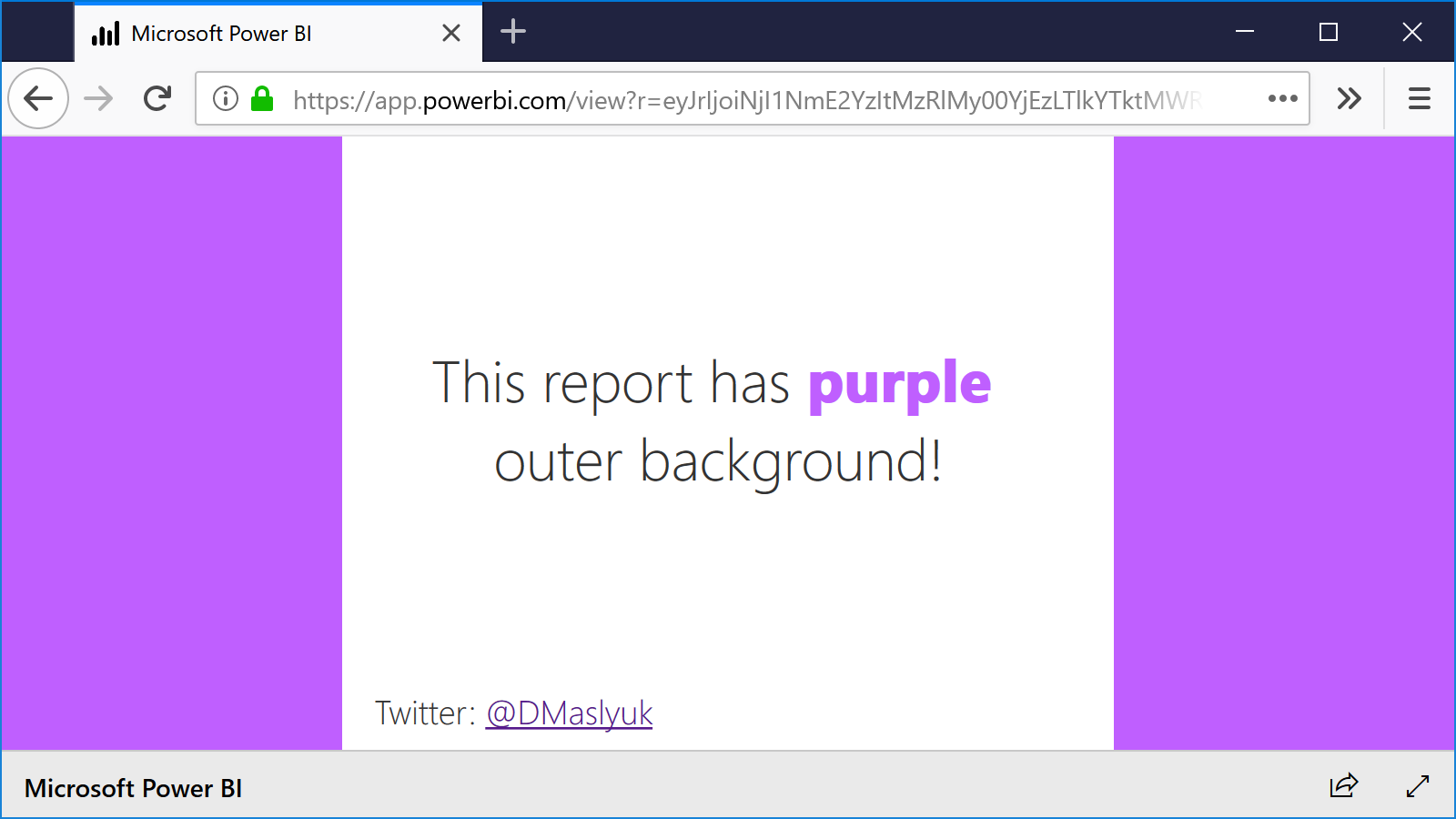
When you publish a Power BI report to web, its outer background color will be grey by default. This may be undesirable if your report does not fit the screen perfectly, which will likely happen, because not all screens are of the same size and ratio. This blog post shows how you can change the outer background color.In short, we want to go from this:

To this, for example:
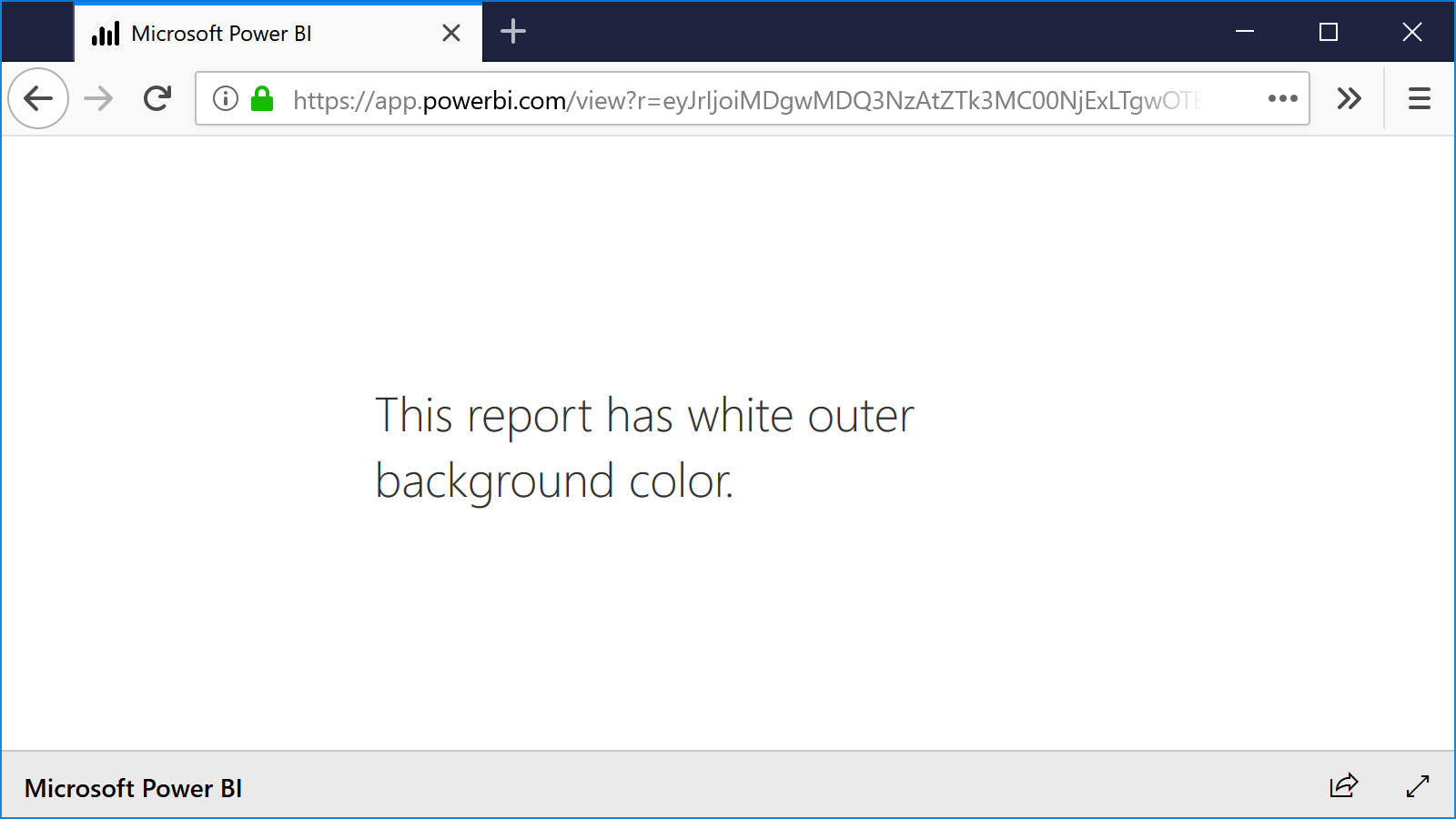
For this, we are not going to touch Power BI Embedded at all. Instead, we will employ report themes.
To control the outer background color, we can use the new outspace theme property, which was introduced this month (July 2018). Here is a simplistic report theme file code:
{
"name": "DaniilMaslyuk",
"visualStyles": {
"*": {
"*": {
"outspace": [{
"color": {
"solid": {
"color": "#ffffff"
}
}
}]
}
}
}
}To try changing the color yourself, save the above code as a .json file and import it to your report:

If you don’t see the button above, you need to enable the Custom Themes preview feature in File > Options and settings > Options > Preview features > Custom report themes:
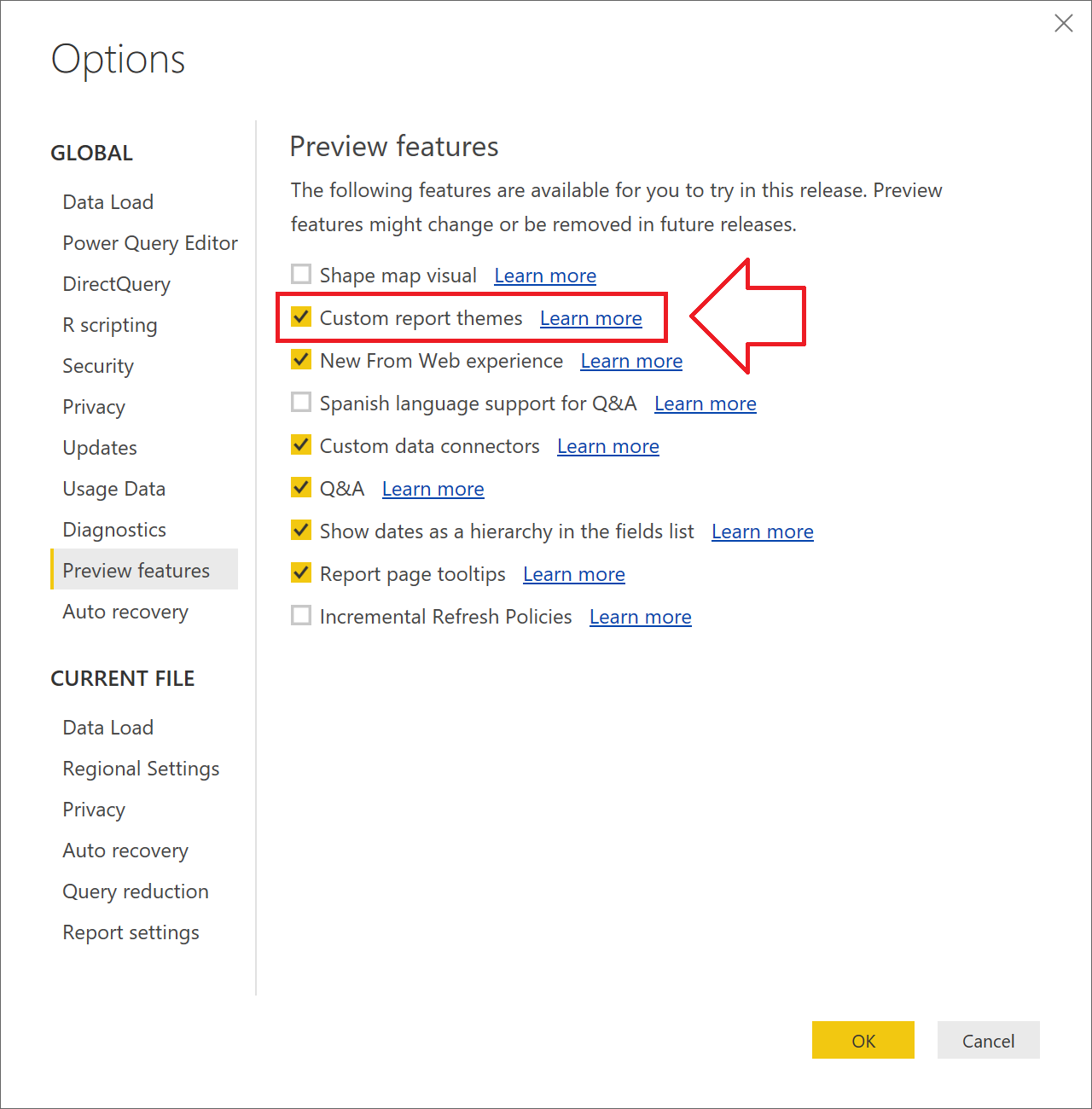
Happy coloring!